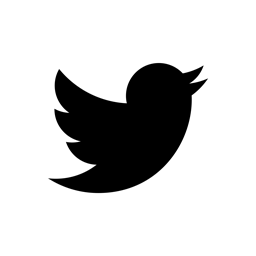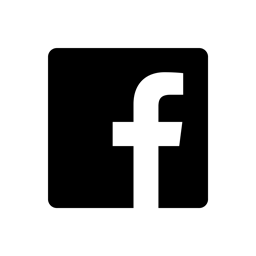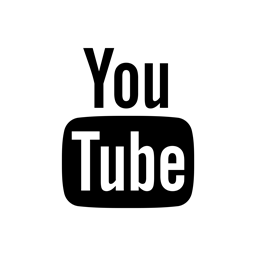Guide for setting up
> MP3244 Modulation Processor
> SQ4 Sequence Processor
within Logic X.
MP3244 version must be V2.0.0 or greater.
Please update if you have an older version of the plug-in.
If you need any help please contact us!
External Devices
Using MIDI CC
To modulate an external hardware device via MIDI CC, such as a synthesizer, please follow the steps described in this section.
-
Create a "Software Instrument" track and add the External Instrument plug-in within the I/O section of the track. Select your predefined external synth, or configure a new MIDI device according to your setup (MIDI port and channel).

-
Add the MP3244 / SQ4 as a MIDI FX to the External Instrument track.

-
Configure the MP3244 / SQ4. Within the "Output" section select "MIDI To Host" and make sure, that the Format is set to "MIDI CC".

Using MIDI SysEx
To modulate an external hardware device via MIDI SysEx, such as a synthesizer, please follow the steps described in this section.
-
Create a "Software Instrument" track and add the External Instrument plug-in within the I/O section of the track. Select your predefined external synth, or configure a new MIDI device according to your setup (MIDI port and channel).

-
Add the MP3244 / SQ4 as a MIDI FX to the External Instrument track.

-
Configure the MP3244 / SQ4. Within the "Output" section select "MIDI SysEx" as "Format" and as "Device" select the MIDI port where your device is connected to.
Make sure to select the MIDI channel (within the plug-in) to which the external device is connected.

Using Audio CV
To modulate an external hardware device via Control Voltages, such as a synthesizer, please follow the steps described in this section.
In AUDIO CV mode the plug-in functions as a multi-channel plug-in with following configurations:
- Main Out: No output
- Output 1 L/R = VCA 1
- Output 2 L/R = VCA 2
- Output 3 L/R = VCA 3
- Output 4 L/R = VCA 4
-
Create a "Software Instrument" track and add the External Instrument plug-in within the I/O section of the track. Select your predefined external synth, or configure a new MIDI device according to your setup (MIDI port and channel).

-
Create a second "Software Instrument" track and add the MP3244 / SQ4 as an Instrument within the I/O section of this track with "Multi-Output (1xStereo, 4xMono)".

-
Open the MIDI Environment (Window > Open MIDI Environment) and add a connection from the synth track to the MP3244 / SQ4 track (Note: you might first need to enable the "Advanced Settings" to "Open MIDI Environment": Logic Pro X > Preferences > Advanced Tools > Enable All).
All MIDI notes on the synth track will now also be sent to the MP3244 / SQ4 track. This is needed to trigger the Slope and Envelope Generators. For special note triggering you can skip the connection and add MIDI notes directly to the MP3244 / SQ4 track.

-
Open the Mixer Window and add 4 additional AUX channels by clicking the "+" icon on the MP3244 / SQ4 channel.

-
Select for each AUX channel a physical output of your audio interface to which the CV data will be sent.

- Done!
Internal Devices
To modulate a software device, such as a synthesizer, within Logic, please follow the steps described in this section.
In-Host MIDI CC
- Create a new Software Instrument track for your virtual synth and add your virtual synth within the I/O section.
-
Add the MP3244 / SQ4 as a MIDI FX to the Software Instrument track.

-
Configure the MP3244 / SQ4. Within the "Output" section select "MIDI To Host" and make sure, that the Format is set to "MIDI CC"

-
Within VCA1 select the Continuous Controller number you want to send. If your virtual synth has a MIDI learn function you can choose any number.
A: MIDI learn function
This only applies if your virtual synth has a MIDI learn function: enable MIDI learn and click on the desired parameter. Go to the MP3244 / SQ4 and “twittle” the VCA1 GAIN knob. The synth should now receive the CC messages. As soon you are finished, turn the MIDI learn function off.
B: No MIDI learn function
If your synth does not provide any MIDI learn function you need to grab the synth manual and see if and what MIDI CCs are available. To modulate the CC you need to select the specific CC number within the VCA1 of the MP3244 / SQ4. - You are all set!