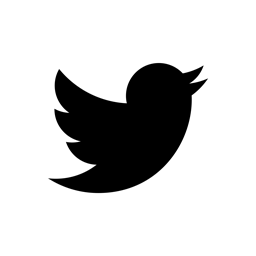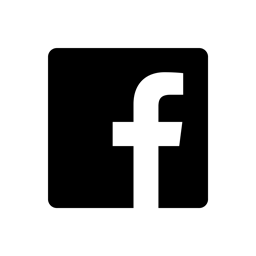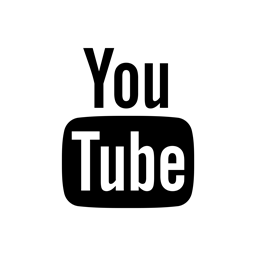Guide for setting up
> MP3244 Modulation Processor
> SQ4 Sequence Processor
within Reaper.
MP3244 version must be V2.0.0 or greater.
Please update if you have an older version of the plug-in.
If you need any help please contact us!
External Devices
Using MIDI CC
To modulate an external hardware device, such as a synthesizer, via MIDI CC, please follow the steps described in this section.
Mac OS X: use VST plug-in format, since AU plug-ins do not support a direct MIDI out.
-
Create a new "Virtual Instrument" track and select the MP3244 / SQ4 plug-in. Reaper will ask you if you want to add additional tracks. For MIDI CC and MIDI SysEx you do not need additional tracks: click > No.

-
Configure the MP3244 / SQ4. Select "MIDI To Host" on the "Output" section and make sure, that the Format is set to "MIDI CC".

-
Open the track "Routing" and configure the MIDI output routing according to your setup, so that the MIDI messages are sent to the external synth.
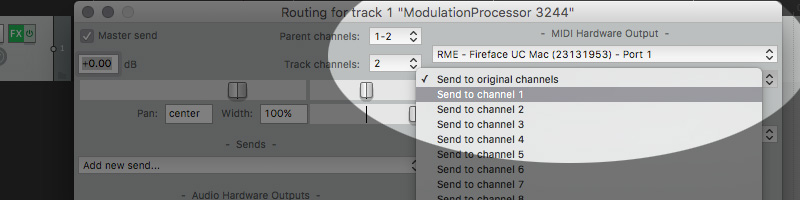
-
Record your MIDI data on the MP3244 / SQ4 track. You may need to set the MIDI input on the MP3244 / SQ4 track according to your setup.

Using MIDI SysEx
This section describes how to setup Reaper to send MIDI SysEx Messages to an external device. Reaper allows passing SysEx messages thru, therefore the setup is simple.
Mac OS X: use VST plug-in format, since AU plug-ins do not support a direct MIDI out.
-
Create a new "Virtual Instrument" track and select the MP3244 / SQ4 plug-in. Reaper will ask you if you want to add additional tracks. For MIDI CC and MIDI SysEx you do not need additional tracks: click > No.

-
Configure the MP3244 / SQ4. Within the "Output" section select "MIDI SysEx" as "Format" and as "Device" select "MIDI TO HOST".
Make sure to select the MIDI channel (within the plug-in) to which the external device is connected.

-
Open the track "Routing" and configure the MIDI output routing according to your setup, so that the MIDI messages are sent to the external synth.
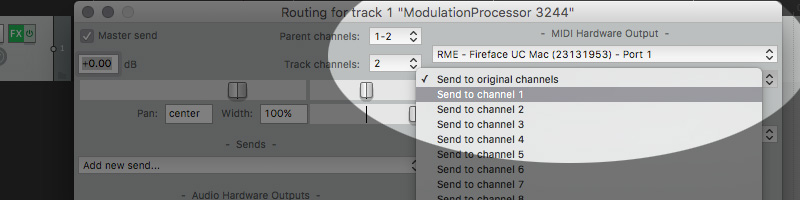
-
Record your MIDI data on the MP3244 / SQ4 track. You may need to set the MIDI input on the MP3244 / SQ4 track according to your setup.

Using Audio CV
To modulate an external hardware device, such as a synthesizer, via Control Voltages, please follow the steps described in this section.
In AUDIO CV mode the plug-in functions as a multi-channel plug-in with following configurations:
- Main Out: No output
- Output 1 L/R = VCA 1
- Output 2 L/R = VCA 2
- Output 3 L/R = VCA 3
- Output 4 L/R = VCA 4
-
Create a new "Virtual Instrument" track and select the MP3244 / SQ4 plug-in. Reaper will ask you if you want to add additional tracks. For Audio CV you need additional tracks: click > Yes.

-
Configure the MP3244 / SQ4. Select "Audio CV" as "Format" on the "Output" section. If "Audio CV" is disabled you need to enable it: "Settings" > "Audio CV Settings" or "Register" > "Audio CV Settings".

-
Open the track "Routing" and configure the MIDI output routing according to your setup, so that the MIDI messages are sent to the external synth.
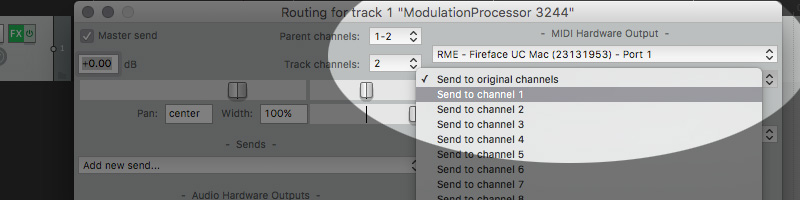
-
Select for each AUX channel a physical output from your audio interface to which the CV data will be sent and make sure to switch off the "Master send" option.

-
If you want to use one physical output for two CV signals you can select for two "Audio Track" the same output and set the pan for one channel all the way Left and the other all the way Right.

- Congratulations, your done!
Internal Devices
In-Host MIDI CC
To modulate a software device, such as a synthesizer via MIDI CC, please follow the steps described in this section.
Mac OS X: use VST plug-in format, since AU plug-ins do not support a direct MIDI out.
-
Create a new "Virtual Instrument" track and select the MP3244 / SQ4 plug-in. Reaper will ask you if you want to add additional tracks. For MIDI CC and MIDI SysEx you do not need additional tracks: click > No.

-
Configure the MP3244 / SQ4. Select "MIDI To Host" on the "Output" section and make sure, that the Format is set to "MIDI CC".

- Create a second "Virtual Instrument Track" and add the software device, which you would like to control.
-
Open the track "Routing" on the "Virtual Instrument Track" and set the MIDI input (Receives) to the MP3244 / SQ4 MIDI output to receive MIDI messages for your internal synth. All MIDI data (notes) that you record should be on the MP3244 / SQ4 Track! This is needed to trigger the Slope and Envelope Generators.

-
Within VCA1 select the Continuous Controller number you want to send. If your virtual synth has a MIDI learn function you can choose any number.
A: MIDI learn function
This only applies if your virtual synth has a MIDI learn function: enable MIDI learn and click on the desired parameter. Go to the MP3244 / SQ4 and “twittle” the VCA1 GAIN knob. The synth should now receive the CC messages. As soon you are finished, turn the MIDI learn function off.
B: No MIDI learn function
If your synth does not provide any MIDI learn function you need to grab the synth manual and see if and what MIDI CCs are available. To modulate the CC you need to select the specific CC number within the VCA1 of the MP3244 / SQ4. - You are all set!