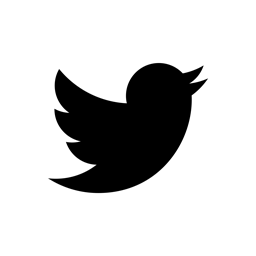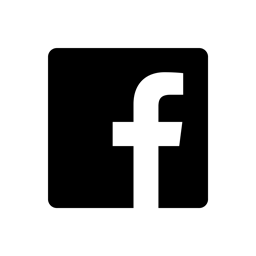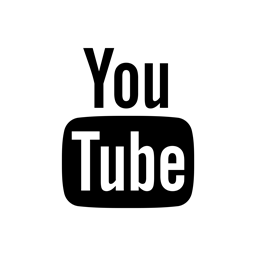Guide for setting up
> MP3244 Modulation Processor
> SQ4 Sequence Processor
within Cubase.
Please Note:
For Cubase until version 8.5 the MP3244 version must be V0.8.5 or greater.
For Cubase from version 9.0 the MP3244 version must be V0.9.3 or greater.
Please update if you have an older version of the plug-in.
If you need any help please contact us!
External Devices
Using MIDI CC
To modulate an external hardware device, such as a synthesizer, via MIDI CC, please follow the steps described in this section.
-
Create a new "Instrument Track" (Stereo) for the MP3244 / SQ4. Select the MP3244 / SQ4.

-
Configure the MP3244 / SQ4. Select "MIDI To Host" on the "Output" section and make sure, that the Format is set to "MIDI CC".

-
Create a new "Instrument Track" for your external synth. As Instrument choose your "External Plug-Ins" instrument which is setup to send MIDI to your synth.

-
For the "External Synth" track set the MIDI input to the MP3244 / SQ4 MIDI output to receive MIDI messages for your external synth. All MIDI data (notes) that you record should be on the MP3244 / SQ4 Track! This is needed to trigger the Slope and Envelope Generators.

-
Make sure to turn on the "Monitor" for both of the tracks. Remember to record your MIDI data on the MP3244 / SQ4 track. You may need to set the MIDI input on the MP3244 / SQ4 track according to your setup.

Using MIDI SysEx
This section applies to Windows and Mac platforms. Cubase dose not allow to path thru SysEx messages from a plug-in. To get this working you need to have system wide virtual MIDI ports, or,
if you are using Mac OS X you can also follow the steps described in the section "Using MIDI SysEx (Mac)", which dose not require virtual MIDI ports.
If you have no virtual MIDI ports, please check this Virtual MIDI Guide. For each SysEx device you need to create a separate virtual MIDI port.
-
Setup Cubase to receive SysEx messages. Start Cubase and create an empty project. Go to File > Preferences > MIDI > MIDI Filter. Make sure that SysEx is not checked.

-
Setup virtual MIDI ports in Cubase. Go to Devices > Device Setup. For all virtual MIDI in ports disable "All MIDI". For all virtual MIDI out ports disable "Visible"
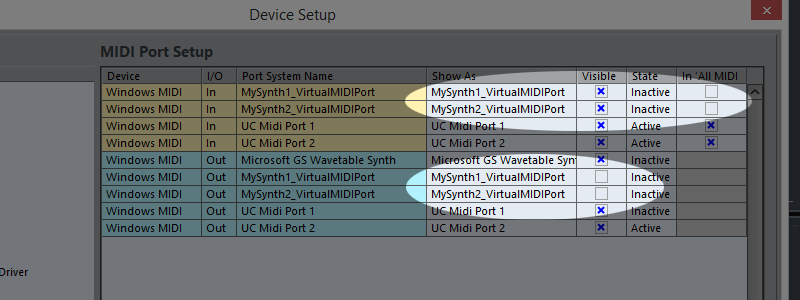
-
Create a new "Instrument Track" (Stereo) for the MP3244 / SQ4. Select the MP3244 / SQ4.

-
Configure the MP3244 / SQ4. Within the "Output" section select "MIDI SysEx" as "Format" and as "Device" select the created virtual MIDI port.

-
Create a new "MIDI Track" to receive the SysEx messages.

-
Select the virtual MIDI port as input for the MIDI track.

-
Select the MIDI port to which the external device is connected.

-
Create a new "Instrument Track" for your external synth. As Instrument choose your "External Plug-Ins" instrument which is setup to send MIDI to your synth.

-
For the "External Synth" track set the MIDI input to the MP3244 / SQ4 MIDI output to receive MIDI messages for your external synth. All MIDI data (notes) that you record should be on the MP3244 / SQ4 Track! This is needed to trigger the Slope and Envelope Generators.

-
Make sure to turn on the "Monitor" for all of the tracks. Remember to record your MIDI data on the MP3244 / SQ4 track. You may need to set the MIDI input on the MP3244 / SQ4 track according to your setup.

- Congratulations, your done!
Using MIDI SysEx (Mac)
This section applies to Mac platforms only and is an alternative to the setup described above. It describes how to setup Cubase to send MIDI SysEx Messages to an external device without using a virtual MIDI port. Cubase dose not allow to path thru SysEx messages from a plug-in. To get this working you need to send the messages directly to the MIDI port where the external device is located. In general this works on a Mac. However, if you encounter problems connecting the host and the plug-in to the same MIDI port, you need to follow the steps described in the "Using MIDI SysEx" section above, which circumvents this problem.
-
Create a new "Instrument Track" (Stereo) for the MP3244 / SQ4. Select the MP3244 / SQ4.

-
Configure the MP3244 / SQ4. Within the "Output" section select "MIDI SysEx" as "Format" and as "Device" select the MIDI port where your device is connected.

-
Create a new "Instrument Track" for your external synth. As Instrument choose your "External Plug-Ins" instrument which is setup to send MIDI to your synth.

-
For the "External Synth" track set the MIDI input to the MP3244 / SQ4 MIDI output to receive MIDI messages for your external synth. All MIDI data (notes) that you record should be on the MP3244 / SQ4 Track! This is needed to trigger the Slope and Envelope Generators.

-
Make sure to turn on the "Monitor" for both of the tracks. Remember to record your MIDI data on the MP3244 / SQ4 track. You may need to set the MIDI input on the MP3244 / SQ4 track according to your setup.

Using Audio CV
To modulate an external hardware device, such as a synthesizer, via Control Voltages, please follow the steps described in this section.
In AUDIO CV mode the plug-in functions as a multi-channel plug-in with following configurations:
- Main Out: No output
- Output 1 L/R = VCA 1
- Output 2 L/R = VCA 2
- Output 3 L/R = VCA 3
- Output 4 L/R = VCA 4
-
Create a new "Instrument Track" (Stereo) for the MP3244 / SQ4. Select the MP3244 / SQ4.

-
Create a new "Instrument Track" for your external synth. As Instrument choose your "External Plug-Ins" instrument which is setup to send MIDI to your synth.

-
For the "External Synth" track set the MIDI input to the MP3244 / SQ4 MIDI output to receive MIDI messages for your external synth. All MIDI data (notes) that you record should be on the MP3244 / SQ4 Track! This is needed to trigger the Slope and Envelope Generators.

-
Make sure to turn on the "Monitor" for both of the tracks. Remember to record your MIDI data on the MP3244 / SQ4 track. You may need to set the MIDI input on the MP3244 / SQ4 track according to your setup.

-
Configure the MP3244 / SQ4. Select "Audio CV" as "Format" on the "Output" section.

-
Activate the outputs for the MP3244 / SQ4 (menu opens by clicking the small arrow at the top right of the plug-in).

-
In the "MixConsole" you now can select a physical output for each "Output Track". The CV signal will be sent to selected physical output.

-
Make sure to disable the output of the main MP3244 / SQ4 track, send the output to "No Bus".

-
If you want to use one physical output for two CV signals you can select for two "Audio Track" the same output and set the pan for one channel all the way Left and the other all the way Right.

- Congratulations, you're done!
Internal Devices
In-Host MIDI CC
To modulate a software device, such as a synthesizer via MIDI CC, please follow the steps described in this section.
-
Create a new "Instrument Track" for the MP3244 / SQ4.

-
Configure the MP3244 / SQ4. Select "MIDI To Host" on the "Output" section and make sure, that the Format is set to "MIDI CC".

- Create a second "Instrument Track" and add the software device, which you would like to control.
-
On the "Instrument Track" set the MIDI input to the MP3244 / SQ4 MIDI output to receive MIDI messages for your internal synth. All MIDI data (notes) that you record should be on the MP3244 / SQ4 Track! This is needed to trigger the Slope and Envelope Generators.

-
Within VCA1 select the Continuous Controller number you want to send. If your virtual synth has a MIDI learn function you can choose any number.
A: MIDI learn function
This only applies if your virtual synth has a MIDI learn function: enable MIDI learn and click on the desired parameter. Go to the MP3244 / SQ4 and “twittle” the VCA1 GAIN knob. The synth should now receive the CC messages. As soon you are finished, turn the MIDI learn function off.
B: No MIDI learn function
If your synth does not provide any MIDI learn function you need to grab the synth manual and see if and what MIDI CCs are available. To modulate the CC you need to select the specific CC number within the VCA1 of the MP3244 / SQ4. -
Make sure that you turn on the tracks "Monitor" functions. You are all set!