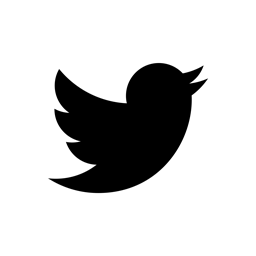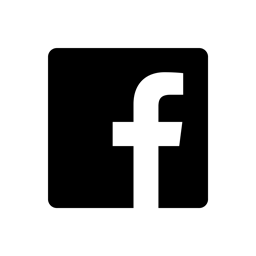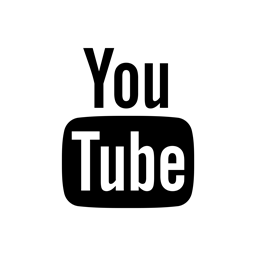Apple Logic 9
Setup Guide
Setting up the Modulation Processor within Apple Logic.
Setup External Synthesizer: to modulate an external hardware synthesizer please follow the steps described in this section.
Setup Internal Synthesizer: to modulate a soft synth within Logic please follow the steps described in this section.
Setup External Synthesizer
- Create a new Software Instrument track for the external synth.
-
Add the External Instrument plug-in within the I/O section of the track. Select your synth within the MIDI destination.

-
Create a second Software Instrument track and add the Modulation Processor as a MIDI-controlled Effect within the I/O section of this track.

-
Open the Environment and add a connection from the synth track to the MP3244 track. All MIDI notes on the synth track will now also be sent to the MP3244 track. This is needed to trigger the Slope and Envelope Generators.
For special note triggering you can skip the connection and trigger the MP3244 directly from the track.

-
Set the MP3244 MIDI / SysEx / CV options according to your setup.

- If you use MIDI CC and MIDI SysEx you are all set! For AUDIO CV please follow the steps below!
Following additional steps are only required when using AUDIO CV
In AUDIO CV mode the plug-in functions as a multi-channel plug-in with following configurations:
- Main Out (Stereo: 1-2): No output
- AUX 1 (Stereo: 3-4) = VCA 1
- AUX 2 (Stereo: 5-6) = VCA 2
- AUX 3 (Stereo: 7-8) = VCA 3
- AUX 4 (Stereo: 9-10) = VCA 4
-
Go to the mixer and setup the plug-in for multi channel usage.

-
Add additional AUX channels by clicking on the "+" icon. Select for each channel a corresponding MP3244 output.

-
Select for each AUX channel a physical output from your audio interface to which the CV data will be sent.

-
If you want to use one physical output for two CV signals you can select for two AUX channels the same output and set the pan for one channel all the way Left and the other all the way Right.

- Done!
Setup Internal Synthesizer
In order to get this working you need system wide virtual MIDI buses. Mac OS provides a built in IAC Driver that lets you create virtual MIDI busses. For further information please refer to the Virtual MIDI Guide.
- Create a new Software Instrument track for your virtual synth and add your virtual synth within the I/O section.
-
Create a second Software Instrument track and add the Modulation Processor as a MIDI-controlled Effect within the I/O section of this track.

-
Open the Environment and add a connection from the synth track to the MP3244 track. All MIDI notes on the synth track will now also be sent to the MP3244 track. This is needed to trigger the Slope and Envelope Generators.
For special note triggering you can skip the connection and trigger the MP3244 directly from the track.

-
Set the MP3244 OUTPUT to MIDI CC and choose one of the IAC Driver Buses as DEVICE. Select the MIDI channel you want to send the data.

-
Within VCA1 select the Continuous Controller number you want to send. If your virtual synth has a MIDI learn function you can choose any number.
A: MIDI learn function
This only applies if your virtual synth has a MIDI learn function: enable MIDI learn and click on the desired parameter. Go to the MP3244 and “twittle” the VCA1 GAIN knob. The synth should now receive the CC messages.
B: No MIDI learn function
If your synth does not provide any MIDI learn function you need to grab the synth manual and see if and what MIDI CCs are available. To modulate the CC you need to select the specific CC number within the VCA1 of the MP3244. - You are all set!